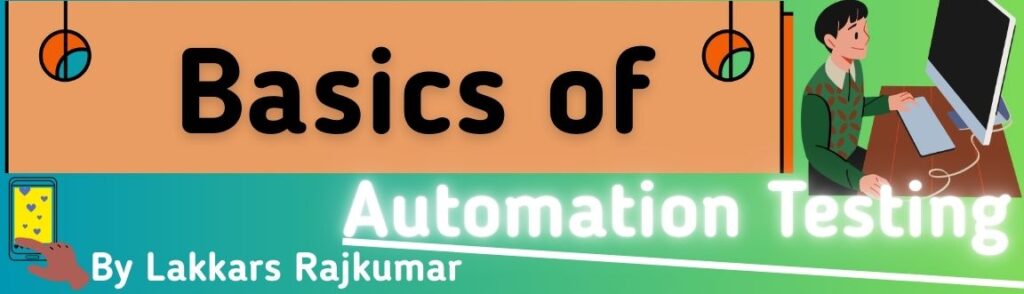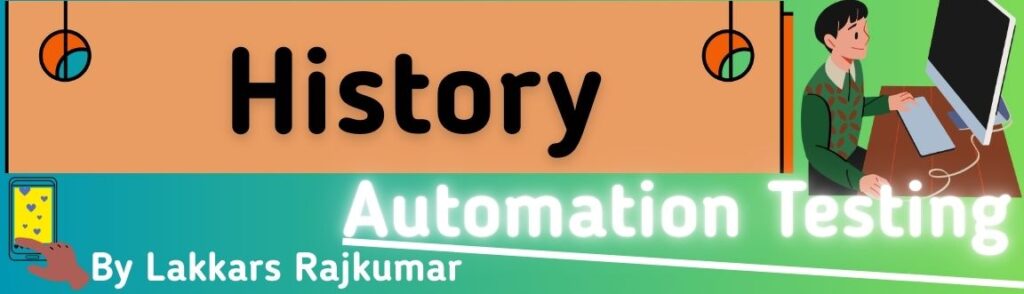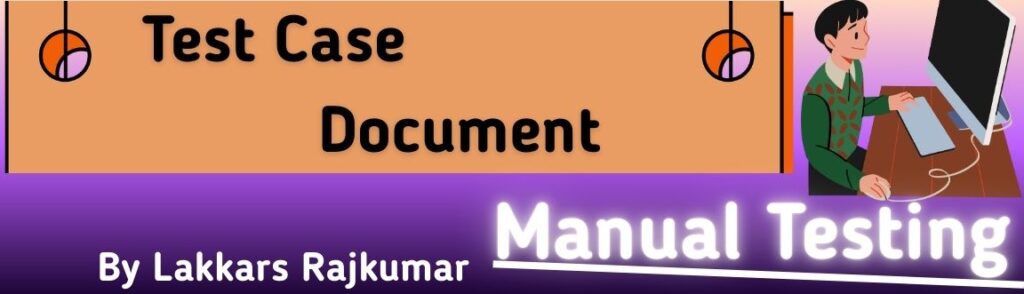let’s go step-by-step so CSS Margin Collapse and Margin Properties make perfect sense.
1. CSS Margin Properties
These define the space outside an element’s border.
Individual side properties
margin-topmargin-rightmargin-bottommargin-left
Shorthand property
margin: top right bottom left;
- 4 values:
margin: 10px 20px 30px 40px;- top = 10px
- right = 20px
- bottom = 30px
- left = 40px
- 3 values:
margin: 10px 20px 30px;- top = 10px
- left & right = 20px
- bottom = 30px
- 2 values:
margin: 10px 20px;- top & bottom = 10px
- left & right = 20px
- 1 value:
margin: 10px;- all sides = 10px
Values can be:
- Length units (
px,em,%) - auto (often used for horizontal centering)
- Negative values (overlap elements)
2. CSS Margin Collapse
This is a quirk where vertical margins (top & bottom) between elements sometimes combine into one instead of adding together.
When it happens
- Adjacent block elements
If one element’s bottom margin touches the next element’s top margin, they collapse to the larger of the two. Example:p { margin-bottom: 30px; } h2 { margin-top: 20px; }Space between them = 30px, not 50px. - Empty block with vertical margins
If an empty element has only vertical margins, they collapse together. - Parent and first/last child
The top margin of the first child or bottom margin of the last child can collapse with the parent’s margin.
When margins do NOT collapse
- Horizontal margins (
margin-left,margin-right) never collapse. - Margins separated by padding, border, or inline content won’t collapse.
- Flexbox, Grid, and absolutely positioned elements don’t collapse margins.
3. Quick Visual
[Element 1] margin-bottom: 30px
[Element 2] margin-top: 20px
Instead of 50px total space, result = 30px
4. How to Avoid Margin Collapse
- Add padding or border between elements.
- Use
overflow: autoordisplay: flexon the parent. - Replace vertical margins with padding for layout spacing.
live HTML/CSS Margin Collapse demo :
Here’s a Live Margin Collapse Demo that visually shows when margins collapse and when they don’t.
You can toggle padding and border to see how the behavior changes instantly.
<!DOCTYPE html>
<html>
<head>
<title>CSS Margin Collapse Demo</title>
<style>
body {
font-family: Arial, sans-serif;
padding: 20px;
}
.container {
background-color: #f5f5f5;
margin-bottom: 20px;
transition: all 0.3s ease;
}
.box {
background-color: lightblue;
border: 2px solid navy;
padding: 10px;
}
.child {
background-color: lightcoral;
height: 50px;
}
/* Margins for demo */
.first {
margin-top: 50px;
}
.second {
margin-bottom: 50px;
}
</style>
</head>
<body>
<h2>CSS Margin Collapse Live Demo</h2>
<p>Toggle padding/border to see how margins collapse or separate.</p>
<label>
<input type="checkbox" id="togglePadding"> Add 20px Padding to Container
</label>
<br>
<label>
<input type="checkbox" id="toggleBorder"> Add 5px Border to Container
</label>
<div class="container" id="container">
<div class="box first">First Child (margin-top: 50px)</div>
<div class="box second">Second Child (margin-bottom: 50px)</div>
</div>
<div class="child">Next Element</div>
<script>
const container = document.getElementById('container');
const togglePadding = document.getElementById('togglePadding');
const toggleBorder = document.getElementById('toggleBorder');
togglePadding.addEventListener('change', () => {
container.style.padding = togglePadding.checked ? '20px' : '0';
});
toggleBorder.addEventListener('change', () => {
container.style.border = toggleBorder.checked ? '5px solid black' : 'none';
});
</script>
</body>
</html>