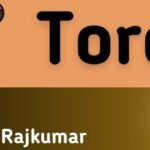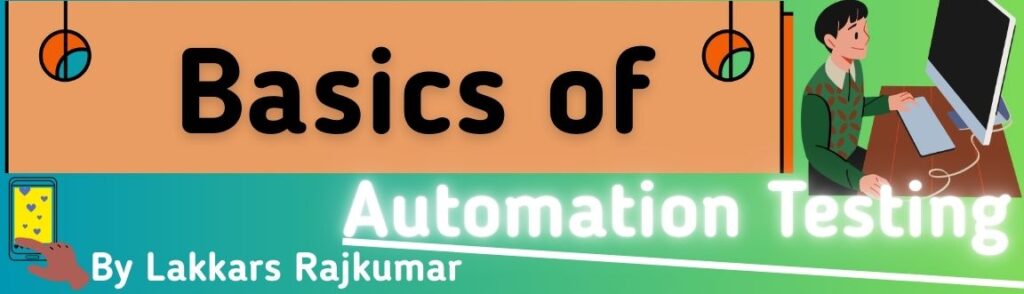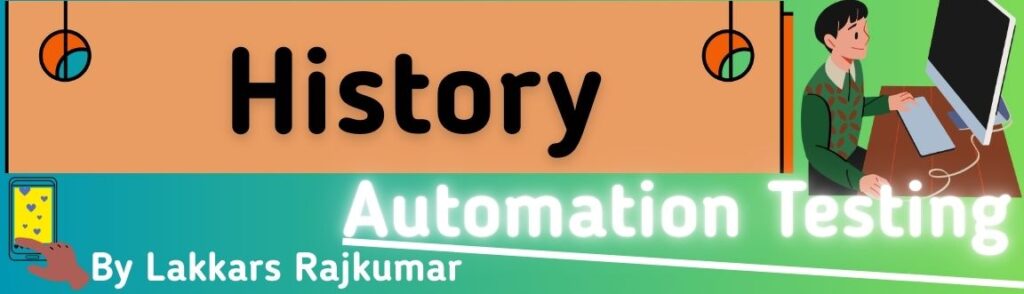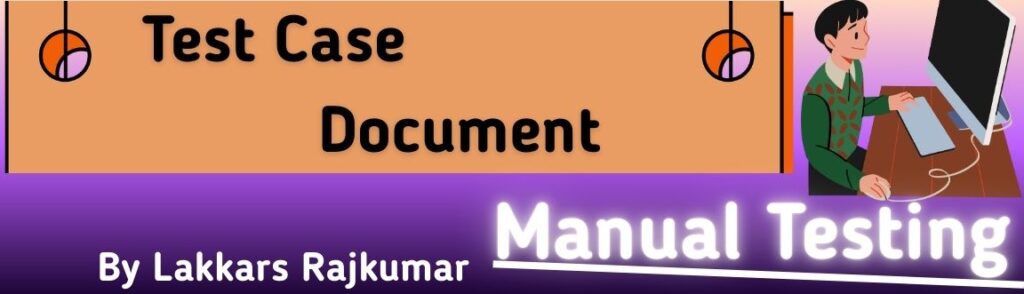let’s go deep into CSS (Cascading Style Sheets) so you’ll have a complete, detailed reference you can return to anytime.
I’ll explain what it is, why it’s important, how it works, and then go through its syntax, features, types, selectors, units, properties, and best practices.
1. What is CSS?
CSS (Cascading Style Sheets) is a stylesheet language used to control the presentation (look and feel) of HTML elements on a web page.
While HTML provides structure and content, CSS handles style, such as:
- Layout (positioning elements)
- Colors (background, text, borders)
- Fonts & typography
- Spacing (margins, padding)
- Animations & transitions
- Responsive design (different styles for different devices)
Think of HTML as the skeleton and CSS as the skin, clothes, and decorations.
2. Why “Cascading” in CSS?
The term “cascading” means multiple styles can apply to the same element, and CSS decides which one wins based on:
- Importance (
!importantrules override normal rules) - Specificity (inline > id selectors > class selectors > tag selectors)
- Source order (later rules override earlier ones if specificity is same)
3. CSS Syntax
A CSS rule consists of:
selector {
property: value;
}
- Selector → Targets the HTML element(s) (
p,.class,#id, etc.) - Property → The style you want to change (
color,font-size, etc.) - Value → The setting for the property (
red,16px, etc.)
Example:
p {
color: blue;
font-size: 16px;
}
4. Types of CSS
There are three main ways to add CSS:
| Type | How it Works | Example | Pros | Cons |
|---|---|---|---|---|
| Inline CSS | Added directly inside an HTML element’s style attribute | <p style="color:red;">Text</p> | Quick for small changes | Not reusable, bad for large projects |
| Internal CSS | Inside a <style> tag in the HTML <head> | <style>p { color:red; }</style> | Keeps CSS in one file | Not reusable across multiple pages |
| External CSS | In a separate .css file linked via <link> | <link rel="stylesheet" href="style.css"> | Reusable, keeps HTML clean | Requires extra file loading |
5. CSS Selectors
Selectors target HTML elements. Main types:
- Basic Selectors
- Tag selector:
p { } - Class selector:
.myClass { } - ID selector:
#myId { }
- Tag selector:
- Group Selector
h1, h2, p { }
- Universal Selector
* { margin: 0; }
- Combinators
- Descendant:
div p { } - Child:
div > p { } - Adjacent sibling:
h1 + p { } - General sibling:
h1 ~ p { }
- Descendant:
- Attribute Selectors
[type="text"] { }[href^="https"] { }[src$=".jpg"] { }
- Pseudo-classes
a:hover { color: red; }input:focus { border: 2px solid blue; }
- Pseudo-elements
p::first-letter { font-size: 2em; }p::after { content: "✓"; }
6. CSS Units
Two types of units:
Absolute Units
px(pixels)pt(points)cm,mm,in(rare in web)
Relative Units
%→ relative to parent elementem→ relative to font-size of parentrem→ relative to root<html>font-sizevw→ relative to viewport widthvh→ relative to viewport height
7. CSS Box Model
Every element is a box with:
+-------------------------+
| Margin |
| +-------------------+ |
| | Border | |
| | +---------------+ | |
| | | Padding | | |
| | | +-----------+ | | |
| | | | Content | | | |
| | | +-----------+ | | |
| | +---------------+ | |
| +-------------------+ |
+-------------------------+
- Content → text/images
- Padding → space between content & border
- Border → line around padding/content
- Margin → space outside border
8. Common CSS Properties
Text & Fonts
color: red;
font-family: Arial, sans-serif;
font-size: 16px;
font-weight: bold;
text-align: center;
text-decoration: underline;
Background
background-color: yellow;
background-image: url("image.jpg");
background-repeat: no-repeat;
background-size: cover;
Borders & Corners
border: 2px solid black;
border-radius: 10px;
Positioning
position: static | relative | absolute | fixed | sticky;
top: 10px;
left: 20px;
Flexbox & Grid
display: flex;
justify-content: space-between;
align-items: center;
display: grid;
grid-template-columns: repeat(3, 1fr);
Animations
transition: all 0.3s ease;
animation: move 2s infinite;
@keyframes move {
from { transform: translateX(0); }
to { transform: translateX(100px); }
}
9. Responsive Design in CSS
Make pages look good on all devices using:
- Media Queries
@media (max-width: 768px) {
body { font-size: 14px; }
}
- Flexible units (
em,%,vw,vh) - Flexbox/Grid layouts
10. Best Practices
- Keep CSS in separate files
- Use classes instead of IDs for styling
- Avoid inline styles for maintainability
- Group and comment related styles
- Minimize CSS using tools like CSS Minifier
- Use a CSS reset or normalize file