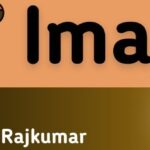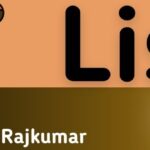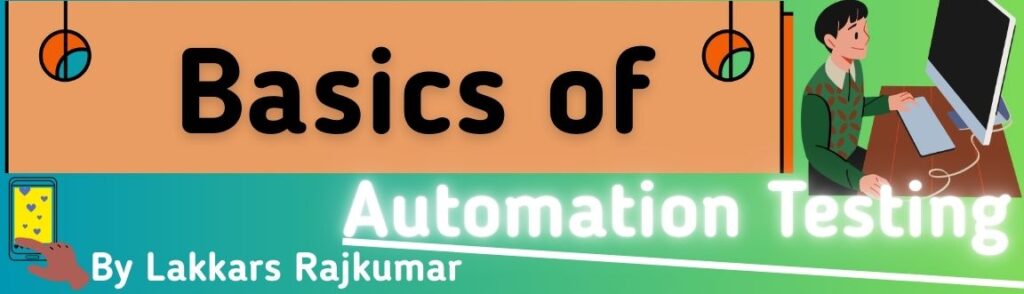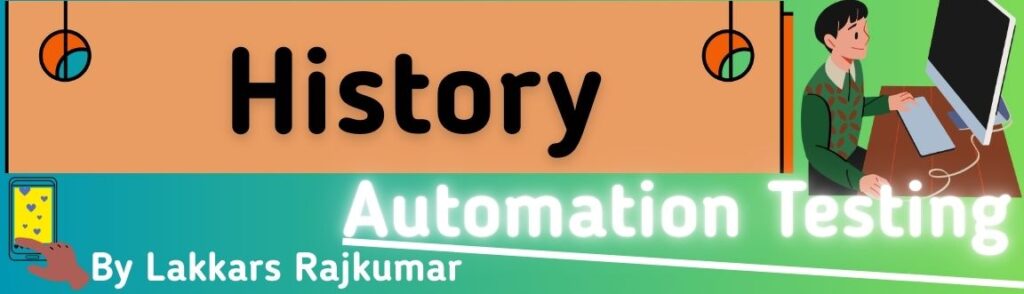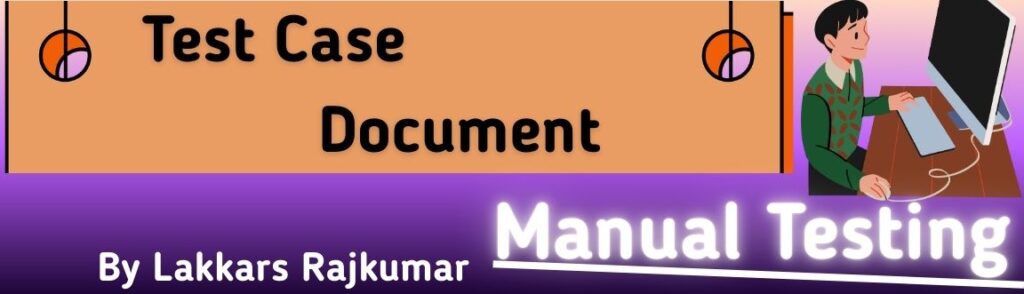HTML allows you to embed media (like audio and video) and create galleries (collections of images or media items) to make websites more engaging.
1. Media in HTML
a) Images
- Added with
<img>tag (as explained earlier). - Example:
<img src="nature.jpg" alt="Nature" width="300">
b) Audio
- Added with
<audio>tag. - Supports formats like MP3, WAV, OGG.
- Example:
<audio controls>
<source src="song.mp3" type="audio/mpeg">
<source src="song.ogg" type="audio/ogg">
Your browser does not support the audio element.
</audio>
Attributes:
controls→ shows play/pause buttons.autoplay→ plays automatically (not recommended without user consent).loop→ repeats playback.
c) Video
- Added with
<video>tag. - Supports MP4, WebM, Ogg.
- Example:
<video width="400" controls>
<source src="movie.mp4" type="video/mp4">
<source src="movie.webm" type="video/webm">
Your browser does not support the video tag.
</video>
Attributes:
controls→ playback UI.autoplay,loop,mutedavailable.poster→ placeholder image before play.
d) Embedding External Media
- Using
<iframe>for YouTube, Google Maps, etc.
<iframe width="560" height="315" src="https://www.youtube.com/embed/VIDEO_ID"
title="YouTube video" frameborder="0" allowfullscreen></iframe>
2. Creating a Gallery in HTML
A gallery is usually a collection of images or videos displayed in a grid or slideshow format.
a) Simple Image Gallery
<h2>My Gallery</h2>
<img src="img1.jpg" alt="Image 1" width="200">
<img src="img2.jpg" alt="Image 2" width="200">
<img src="img3.jpg" alt="Image 3" width="200">
Note: This displays images in a row. CSS can make it prettier.
b) Image Gallery with Links
<a href="img1_large.jpg"><img src="img1_thumb.jpg" alt="Image 1" width="150"></a>
<a href="img2_large.jpg"><img src="img2_thumb.jpg" alt="Image 2" width="150"></a>
c) Video Gallery
<video width="250" controls>
<source src="clip1.mp4" type="video/mp4">
</video>
<video width="250" controls>
<source src="clip2.mp4" type="video/mp4">
</video>
d) Responsive Gallery (HTML + CSS Idea)
HTML:
<div class="gallery">
<img src="img1.jpg" alt="Image 1">
<img src="img2.jpg" alt="Image 2">
<img src="img3.jpg" alt="Image 3">
</div>
CSS (basic):
.gallery img {
width: 30%;
margin: 5px;
}
3. Best Practices
- Always use
altfor images for accessibility. - Compress media for faster loading.
- Use modern formats like WEBP for images and MP4/WebM for videos.
- Keep galleries responsive for mobile devices.