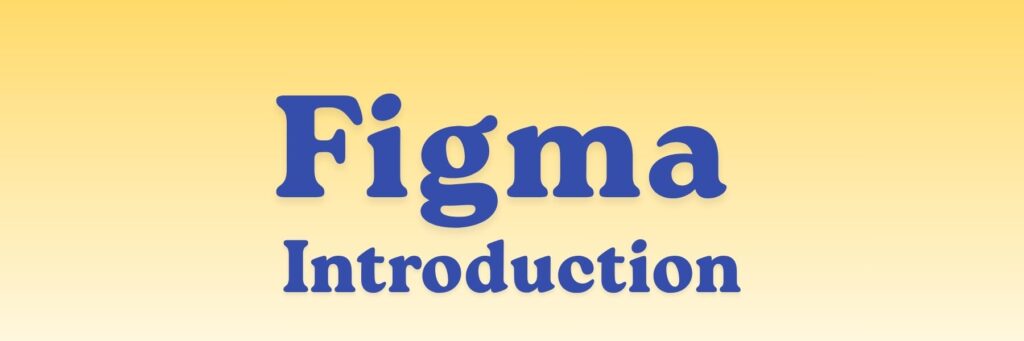
Figma is a web-based design and prototyping tool used to create user interfaces (UI) and user experiences (UX) for apps, websites, and digital products.
It helps designers plan, design, and test how a website or app will look and work — all in one place.
💡 In simple terms:
Figma is like a digital whiteboard for designers — where you can:
- Draw app screens or web pages
- Add buttons, text, and images
- Connect them to show how the app works (prototype)
- Work together with others in real time (like Google Docs)
Figma is a web-based design tool used for:
- UI/UX design (apps, websites, dashboards)
- Prototyping (making interactive mockups)
- Collaboration (multiple people can design together in real time)
Think of it like a Google Docs for design — everyone can view, comment, or edit the same file live, without needing to install heavy software.
💻 Key Features
| Feature | What It Does |
|---|---|
| Vector Editing | Lets you draw and manipulate shapes, icons, and layouts precisely. |
| Frames & Layouts | Organize elements into screens (like pages of an app). |
| Components | Reusable design elements (like buttons, headers, or cards). |
| Prototyping | Add clickable interactions between frames to simulate an app. |
| Design Systems | Keep consistent colors, fonts, and components across a project. |
| Real-Time Collaboration | Multiple designers can work on the same file simultaneously. |
| Developer Handoff | Developers can inspect designs, get CSS, iOS, and Android code snippets directly. |
🧩 Figma’s Interface (Basics)
When you open Figma, you’ll see:
- Toolbar (Top) – Tools for shapes, frames, text, comments, etc.
- Layers Panel (Left) – Shows your project structure.
- Canvas (Middle) – The main working area.
- Properties Panel (Right) – Adjust colors, borders, layout, etc.
- Pages (Bottom Left) – Separate screens or design sets in one file.
🧰 Common Tools
- Move Tool (V) – Select and move elements.
- Frame Tool (F) – Create screens, containers, or layouts.
- Text Tool (T) – Add and edit text.
- Pen Tool (P) – Draw custom shapes.
- Shapes (O, R) – Circles, rectangles, etc.
- Comment Tool (C) – Leave feedback.
🌐 How to Use Figma
- Go to https://www.figma.com
- Create an account (free plan is enough to start)
- Click “New Design File”
- Start designing using the toolbar
- Share your file via link for feedback or collaboration
🧭 What You Can Design in Figma
- App and website interfaces
- Wireframes and mockups
- Icons and logos
- Interactive prototypes
- Social media graphics
📘 Next Steps to Learn
- Learn about Auto Layout (for responsive designs)
- Practice making components and variants
- Try Prototyping and linking screens
- Explore Figma Community for free templates and UI kits



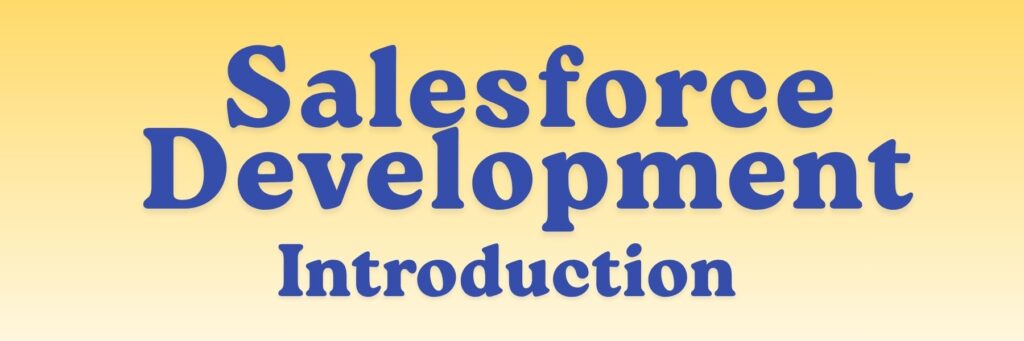
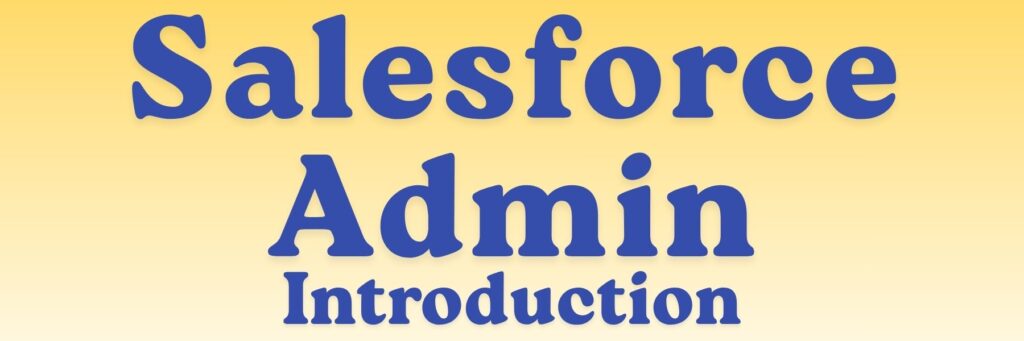
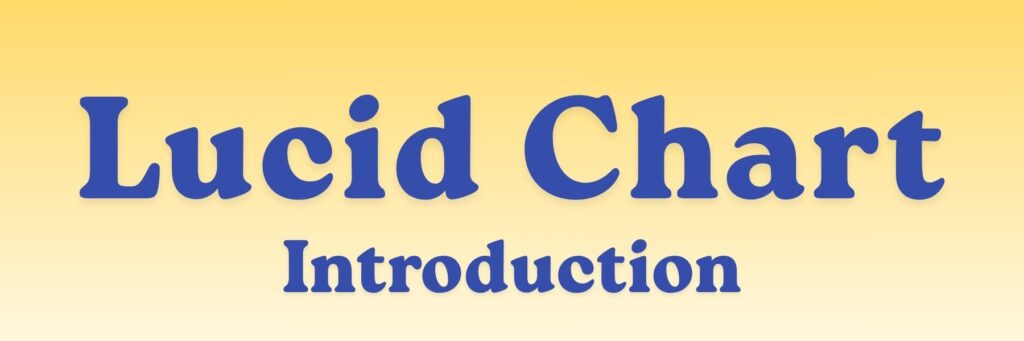
What bright thinking.