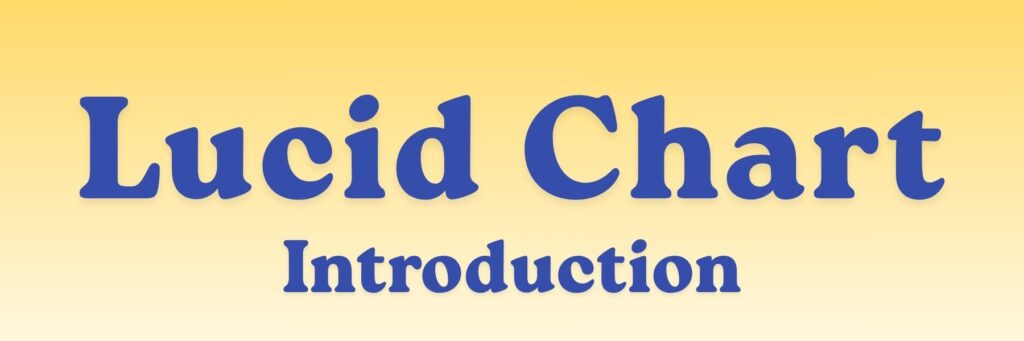
Here’s a clear and simple introduction to Lucidchart — perfect if you’re just starting out 👇
🧠 What Is Lucidchart?
Lucidchart is a web-based diagramming tool that helps you visualize ideas, systems, and processes using flowcharts, diagrams, and organizational charts.
It’s often used by teams to plan, brainstorm, and communicate complex ideas in a clear, visual way.
💡 In Simple Terms
Lucidchart is like a digital whiteboard where you can draw flowcharts, mind maps, and diagrams to explain how something works — and share it easily with others online.
Example:
If you want to show how an app processes user input or how a company hierarchy works, you can make a diagram in Lucidchart.
⚙️ Key Features
| Feature | What It Does |
|---|---|
| Flowcharts | Show processes or decision paths step-by-step. |
| Org Charts | Display team or company hierarchies. |
| Mind Maps | Brainstorm and connect related ideas. |
| Network Diagrams | Visualize computer networks and IT systems. |
| Data Linking | Connect diagrams to live data from Google Sheets or Excel. |
| Collaboration Tools | Multiple people can edit and comment in real time. |
| Templates | Start quickly with pre-made layouts. |
🧰 Lucidchart Interface (Basics)
When you open Lucidchart, you’ll see:
- Toolbar (Top) – Tools to add shapes, lines, text, and formatting.
- Shape Library (Left) – Common diagram shapes (rectangles, arrows, circles, etc.).
- Canvas (Center) – The main area where you build your diagram.
- Properties Panel (Right) – Customize colors, lines, and text.
- Collaboration Panel (Top-right) – Share, comment, and chat with teammates.
🧩 Common Diagram Types You Can Create
- Flowchart – For processes or decision trees
- Org Chart – For organizational structures
- ER Diagram – For databases
- UML Diagram – For software systems
- Mind Map – For brainstorming
- Network Diagram – For IT and system design
- Venn Diagram – For comparing data or ideas
🌐 How to Use Lucidchart
- Go to https://www.lucidchart.com
- Create a free account
- Click “+ New Document”
- Choose a template (or start blank)
- Drag shapes from the left panel to the canvas
- Connect them with lines or arrows
- Add text, color, and labels
- Share your diagram with teammates using a link
🎯 Why People Use Lucidchart
✅ Easy to use — drag and drop interface
✅ Cloud-based — no need to install software
✅ Great for teams — real-time collaboration
✅ Works with Google Workspace, Slack, and Microsoft apps
✅ Helps organize complex ideas visually
📘 Next Steps to Learn
- Try making a simple flowchart (e.g., “How to make a cup of tea”)
- Explore the Templates Gallery for examples
- Learn about Smart Containers and Data Linking for advanced use
- Experiment with collaborative editing and commenting


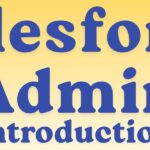
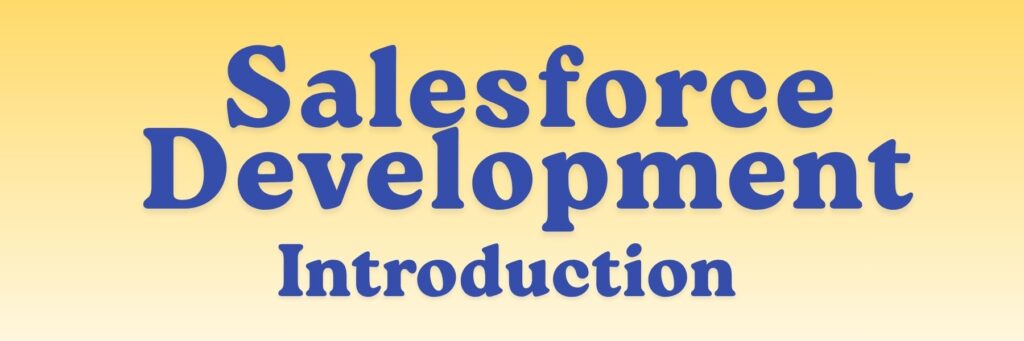
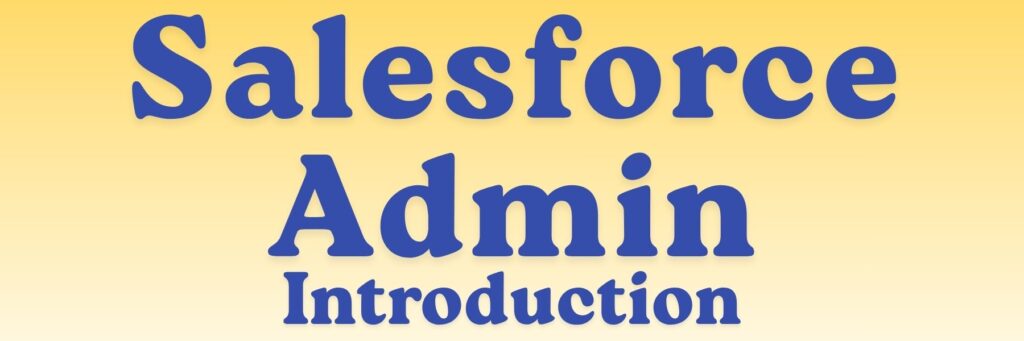
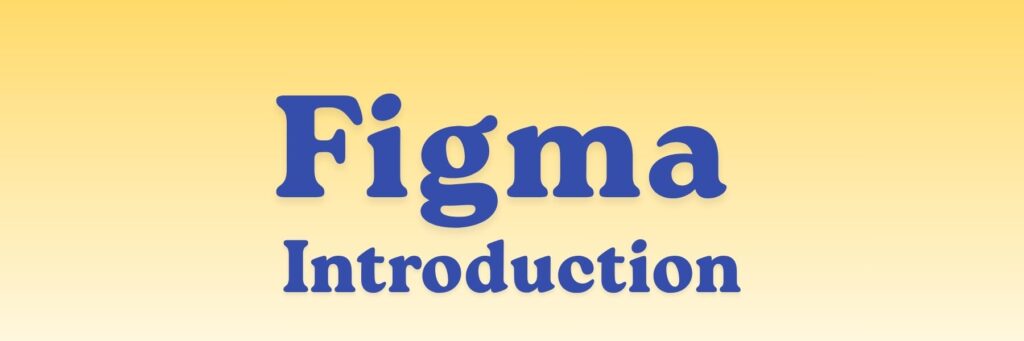
You’ve really challenged yourself.