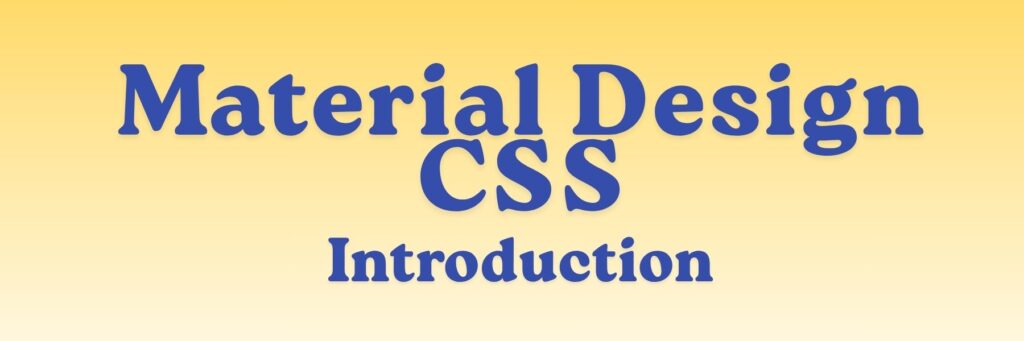
Material Design is a design system created by Google in 2014.
It’s not just a CSS framework — it’s a complete visual language and design philosophy that helps designers and developers create consistent, intuitive, and beautiful interfaces across all platforms and devices.
Official site: https://m3.material.io/
(Current version: Material Design 3, also called Material You)
🎯 Purpose and Goals
Material Design was created to:
- Bring consistency across Android, web, and iOS apps.
- Provide ready-to-use components (buttons, cards, dialogs, etc.).
- Define visual rules — spacing, color, motion, depth, and typography.
- Help developers build UIs that feel natural and human-centered.
It’s built around the idea of “digital material” — like real paper and ink — that moves, reacts, and layers realistically.
🧠 Core Concepts of Material Design
Here are the main ideas behind it:
1. Material as a metaphor
- Imagine every UI element as a sheet of “digital paper.”
- These layers can move, stack, and cast shadows, giving a realistic sense of depth.
- Example: Cards and floating action buttons (FABs) appear to “float” above other content.
2. Bold, graphic, intentional
- Uses vibrant colors, strong contrast, meaningful motion, and clear hierarchy.
- Typography and imagery are central — text should be clear and visually balanced.
3. Meaningful motion
- Animation isn’t decoration — it’s communication.
- Motion guides attention, connects actions, and makes interactions feel smooth.
4. Adaptive and responsive
- Works across screen sizes, from mobile to large desktops.
- Responsive layouts and adaptive design principles are built in.
🧩 Material Design Structure
Material Design has three main layers:
| Layer | Description | Example |
|---|---|---|
| Guidelines | The design philosophy, visual principles, and best practices. | material.io/design |
| Components | Prebuilt UI components that follow Material guidelines. | Buttons, cards, menus, chips, etc. |
| Tools / Libraries | Implementations for different platforms. | Material UI (React), Material Components for Web, Android Jetpack Compose, Flutter Material |
🧱 Core Building Blocks
1. Color system
- Defines primary, secondary, tertiary, and surface colors.
- Material 3 introduces dynamic color — colors adapt to the user’s wallpaper or theme.
Example:
--md-sys-color-primary: #6750A4;
--md-sys-color-on-primary: #FFFFFF;
2. Typography
- Uses clear, consistent typographic scales (Display, Headline, Title, Body, Label).
- Default font: Roboto or Google Sans in Material 3.
3. Elevation
- Uses shadows and layers to show hierarchy and focus.
- Each element has an elevation level (0–24dp) — higher = closer to the user.
4. Shape
- Rounded corners, cut corners, or custom shapes define the UI’s character.
- Material 3 emphasizes softer, more personal shapes.
5. Motion
- Motion helps guide attention and express hierarchy.
- Uses easing curves, duration guidelines, and shared transitions.
🧰 How to Use Material Design
Material Design is implemented through component libraries.
You can use one depending on your platform or framework:
🕸️ Web
- Material Web Components (MDC Web)
- Official implementation by Google.
- Install via npm:
npm install @material/web - Example:
<md-button label="Click me"></md-button> - Docs: https://material-web.dev
- Material UI (MUI for React)
- Most popular React implementation of Material Design.
- Install:
npm install @mui/material @emotion/react @emotion/styled - Example:
import Button from '@mui/material/Button'; function App() { return <Button variant="contained">Hello Material</Button>; } - Docs: https://mui.com
📱 Android
Use Jetpack Compose Material 3:
Button(onClick = { /*TODO*/ }) {
Text("Click me")
}
Docs: https://developer.android.com/jetpack/compose/designsystems/material3
🧩 Flutter
Use MaterialApp and built-in widgets:
MaterialApp(
theme: ThemeData(useMaterial3: true),
home: Scaffold(
appBar: AppBar(title: Text('Material 3 Example')),
body: Center(child: ElevatedButton(onPressed: () {}, child: Text('Click'))),
),
);
Docs: https://docs.flutter.dev/ui/design/material
✨ Material Design Versions
| Version | Year | Key Focus |
|---|---|---|
| Material Design 1 (2014) | Original version; “digital paper” metaphor, depth, bold color | |
| Material Design 2 (2018) | Updated color system, shape customization, adaptive layouts | |
| Material Design 3 (2021–present) | “Material You”: personalization, dynamic colors, accessibility focus |
🎨 Example: Basic Material Web Layout
<!DOCTYPE html>
<html lang="en">
<head>
<meta charset="UTF-8" />
<title>Material Design Example</title>
<script type="module" src="https://cdn.jsdelivr.net/npm/@material/web@latest/all.js"></script>
<link rel="stylesheet" href="https://fonts.googleapis.com/css?family=Roboto">
</head>
<body>
<md-top-app-bar headline="Material Design Demo"></md-top-app-bar>
<main style="padding: 16px;">
<md-filled-button>Primary Action</md-filled-button>
<md-outlined-button>Secondary</md-outlined-button>
</main>
</body>
</html>
✅ Advantages of Using Material Design
- Unified design system used by millions of Android and web apps.
- Accessibility and usability built-in by default.
- Consistent experience across devices.
- Customizable themes (especially with Material 3’s dynamic color system).
- Backed by Google and constantly updated.
⚠️ Things to Keep in Mind
- Can feel “too Google-like” if not customized properly.
- May be heavier compared to minimalist frameworks.
- Requires understanding of tokens, elevation, and motion for best results.
🗺️ What to Learn Next
- Explore the Material Design Guidelines:
👉 https://m3.material.io/foundations - Learn Material Components for your platform.
- Try creating a themed app using Material 3’s dynamic color system.
- Study motion and elevation principles to make interactions feel real.

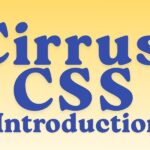
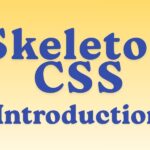
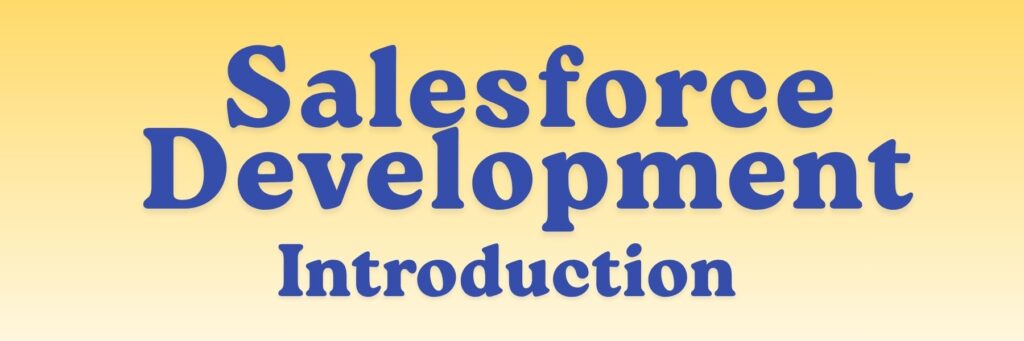
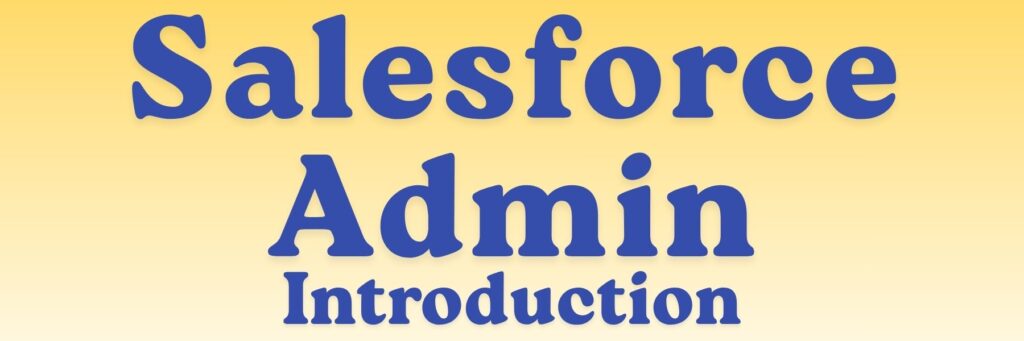
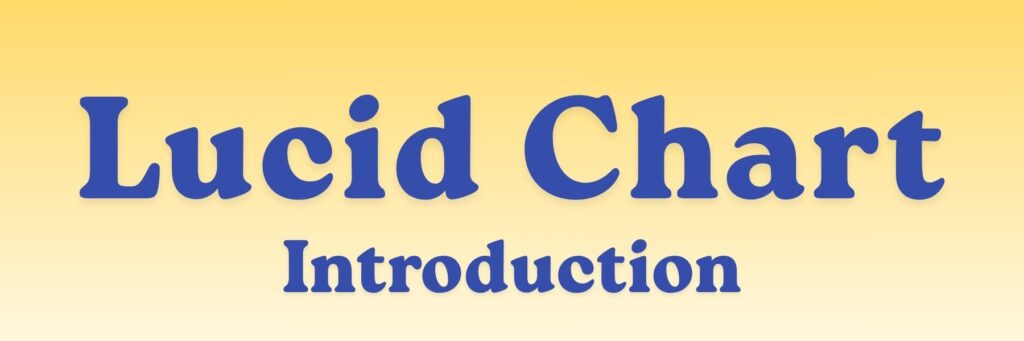
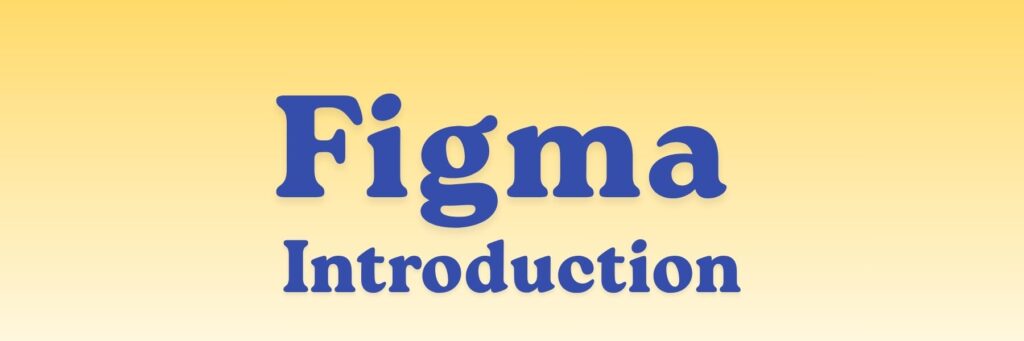
Best Substitution values.
kindly provide video content please.
This really helped me, thank you for sharing your notes.