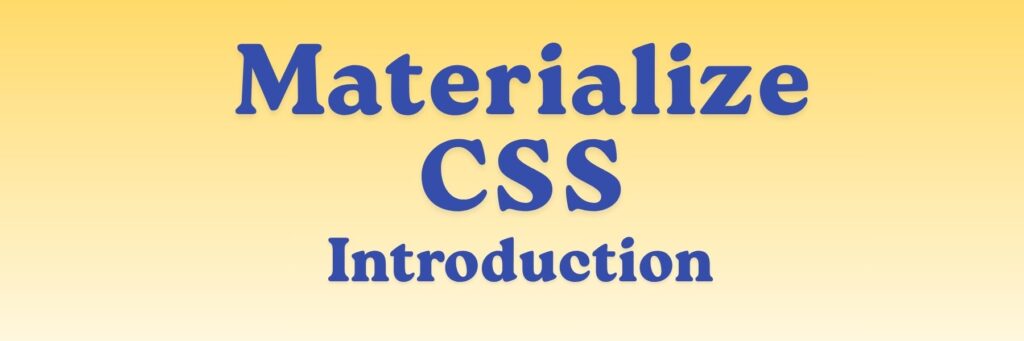
Materialize is a modern front-end CSS framework based on Google’s Material Design Guidelines.
It helps developers quickly create responsive, mobile-first web pages with ready-made design components that follow Google’s signature style — clean, vibrant, and consistent.
- Created by: Alvin Wang, Alan Chang, Alex Mark, and contributors
- Written in: HTML, CSS, and JavaScript (with Sass for customization)
- Official website: https://materializecss.com
- Latest stable version: 1.0.0 (as of current release)
🎯 Goal and Philosophy
Materialize aims to:
- Implement Material Design (the visual language developed by Google).
- Provide a set of responsive and reusable components (buttons, forms, cards, modals, etc.).
- Offer consistency, speed, and accessibility across devices.
- Let developers build beautiful UIs without deep design knowledge.
🧱 Core Features
| Feature | Description |
|---|---|
| Material Design Look | Clean shadows, smooth animations, cards, floating buttons, and ripple effects that follow Google’s Material guidelines. |
| Responsive Grid System | A 12-column flexible grid built with mobile-first principles. |
| Pre-styled Components | Buttons, forms, modals, tooltips, cards, tabs, dropdowns, parallax, etc. |
| JavaScript Plugins | Powered by vanilla JS (no jQuery needed) — includes sliders, modals, datepickers, and more. |
| SASS Support | Easy to customize themes, colors, and variables via Sass. |
| Icons | Built-in support for Material Icons by Google. |
⚙️ Getting Started
You can use Materialize in two main ways:
Option 1: CDN (Quick Start)
Add these in your HTML <head>:
<!-- Import Google Icon Font -->
<link href="https://fonts.googleapis.com/icon?family=Material+Icons" rel="stylesheet">
<!-- Import Materialize CSS -->
<link rel="stylesheet" href="https://cdnjs.cloudflare.com/ajax/libs/materialize/1.0.0/css/materialize.min.css">
<!-- Import Materialize JavaScript -->
<script src="https://cdnjs.cloudflare.com/ajax/libs/materialize/1.0.0/js/materialize.min.js"></script>
Option 2: NPM / Local Installation
For projects with build tools:
npm install materialize-css
Then import it in your JS/CSS files:
import 'materialize-css/dist/css/materialize.min.css';
import 'materialize-css/dist/js/materialize.min.js';
🧩 Basic Page Structure
Here’s a minimal example to get started:
<!DOCTYPE html>
<html>
<head>
<meta charset="UTF-8">
<title>Materialize Demo</title>
<!-- Google Icons -->
<link href="https://fonts.googleapis.com/icon?family=Material+Icons" rel="stylesheet">
<!-- Materialize CSS -->
<link rel="stylesheet" href="https://cdnjs.cloudflare.com/ajax/libs/materialize/1.0.0/css/materialize.min.css">
<!-- Materialize JS -->
<script src="https://cdnjs.cloudflare.com/ajax/libs/materialize/1.0.0/js/materialize.min.js"></script>
</head>
<body>
<div class="container">
<h3 class="center-align">Welcome to Materialize</h3>
<a class="waves-effect waves-light btn"><i class="material-icons left">cloud</i>Button</a>
</div>
</body>
</html>
✅ You get a responsive button with ripple (“waves”) animation and Material Icons.
🧮 The Grid System
Materialize uses a 12-column responsive grid — similar to Bootstrap.
<div class="row">
<div class="col s12 m6 l4">Column 1</div>
<div class="col s12 m6 l4">Column 2</div>
<div class="col s12 m12 l4">Column 3</div>
</div>
- s = small screens (mobile)
- m = medium screens (tablet)
- l = large screens (desktop)
Each screen size defines how many columns (out of 12) the element spans.
🎨 Common Components
| Component | Description | Example |
|---|---|---|
| Buttons | Styled buttons with ripple effects | <a class="waves-effect waves-light btn">Click Me</a> |
| Navbar | Responsive navigation bar | <nav><div class="nav-wrapper"><a href="#">Logo</a></div></nav> |
| Cards | Display content beautifully with image + text | <div class="card">...</div> |
| Forms | Input fields with floating labels and validation | <div class="input-field"><input type="text"><label>Name</label></div> |
| Modals | Pop-up windows for dialogs | Use .modal and M.Modal.init() in JS |
| Parallax | Scrolling parallax image sections | <div class="parallax-container">...</div> |
| Collections | Lists and data groupings | <ul class="collection">...</ul> |
⚡ Example: Card with Button and Icon
<div class="card">
<div class="card-image">
<img src="https://picsum.photos/400/200" alt="Sample Image">
<span class="card-title">Card Title</span>
</div>
<div class="card-content">
<p>This is a sample card built with Materialize CSS.</p>
</div>
<div class="card-action">
<a href="#" class="waves-effect waves-light btn"><i class="material-icons left">thumb_up</i>Like</a>
</div>
</div>
🧠 JavaScript Initialization
Some components (like modals, dropdowns, and sliders) need JS initialization.
Example: Modal
<!-- Trigger -->
<a class="waves-effect waves-light btn modal-trigger" href="#myModal">Open Modal</a>
<!-- Modal Structure -->
<div id="myModal" class="modal">
<div class="modal-content">
<h4>Modal Header</h4>
<p>This is a Materialize modal example.</p>
</div>
<div class="modal-footer">
<a href="#!" class="modal-close waves-effect waves-green btn-flat">Close</a>
</div>
</div>
<!-- Initialization -->
<script>
document.addEventListener('DOMContentLoaded', function() {
var modals = document.querySelectorAll('.modal');
M.Modal.init(modals);
});
</script>
🧭 Advantages of Materialize
✅ Material Design Ready – Follows Google’s design principles
✅ Responsive & Mobile-first – Works beautifully across devices
✅ Built-in Animations – “Waves” ripple and transitions
✅ Rich Components – Cards, modals, dropdowns, sliders, parallax, etc.
✅ Icon Support – Google Material Icons included
✅ Sass Customization – Change theme colors easily
⚠️ Limitations
⚠️ Slightly heavier than minimalist frameworks (like Skeleton or Milligram)
⚠️ Relies on JavaScript initialization for some components
⚠️ Fewer updates in recent years (stable but not heavily maintained)
⚠️ Limited flexibility for developers wanting utility-first design (like Tailwind)
🚀 When to Use Materialize
Use it if you want:
- A ready-to-use, Material Design-based UI
- Quick prototyping for web apps and dashboards
- Consistency with Google’s design ecosystem (useful for Android-style apps)
- Built-in animations and components without adding libraries
Avoid it if you:
- Need a lightweight CSS-only setup
- Want fine-grained control over spacing, colors, and utilities
- Are building with React or Vue (use MUI or Vuetify instead)
🧾 Summary Table
| Feature | Description |
|---|---|
| Framework Type | Responsive front-end CSS/JS |
| Design Language | Google’s Material Design |
| Grid System | 12-column, mobile-first |
| JS Dependency | Vanilla JS |
| Customization | Sass variables |
| Website | materializecss.com |

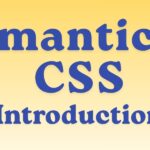
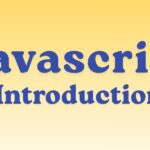
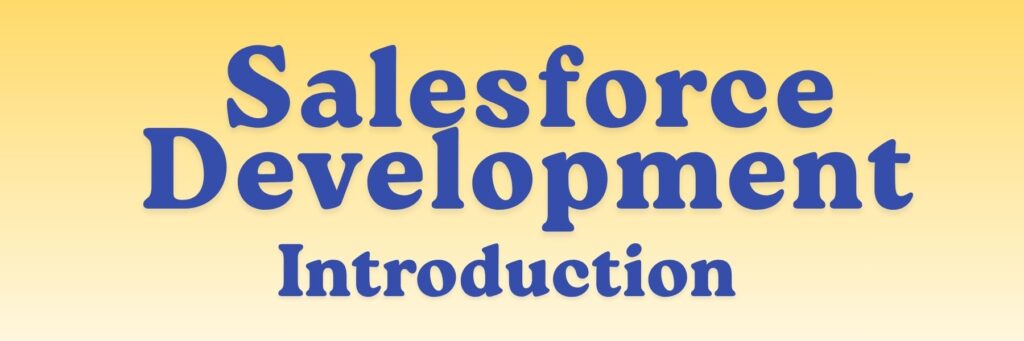
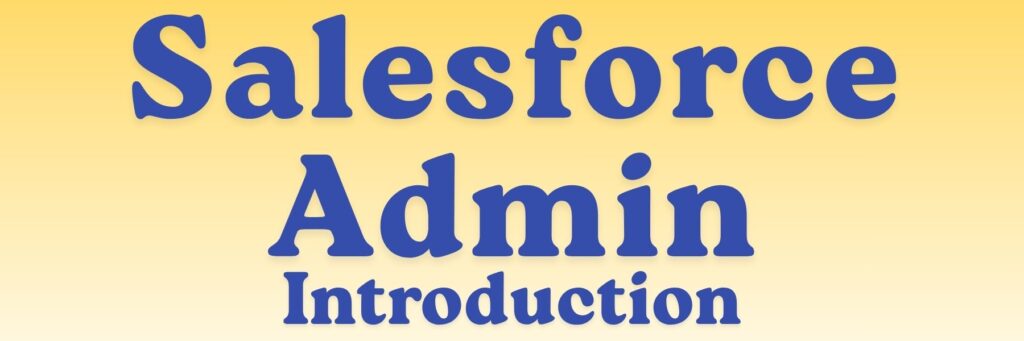
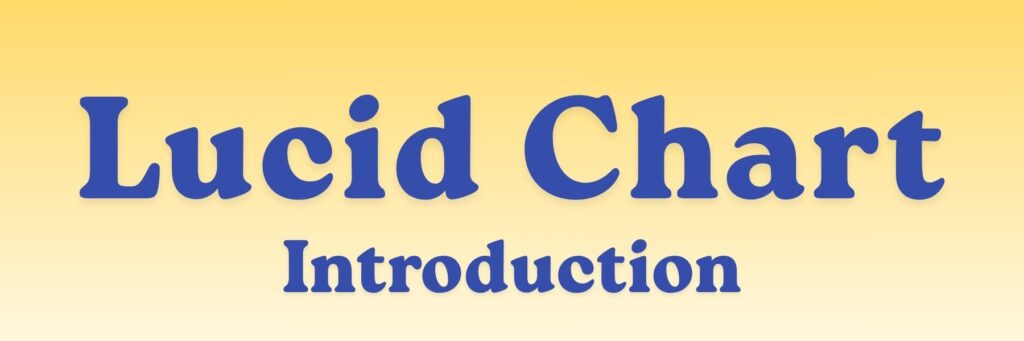
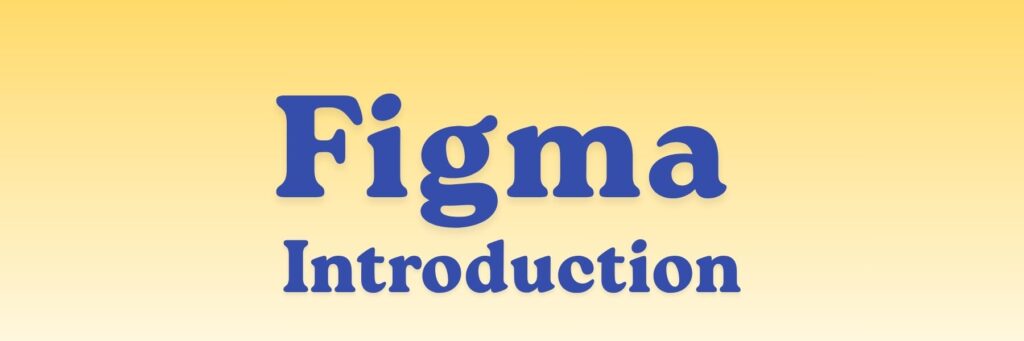
Good Knowledge.
Your notes are phenomenal. I feel much more confident about studying now.